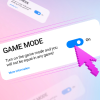Decided to buy your first skin but don’t know where to start? Not a problem: the CS.MONEY Blog will now tell you how to make your first trade operation at the best skin trading platform — CS.MONEY — in three steps. You’ll also learn how to participate in our biggest event with great prizes. Let’s roll!
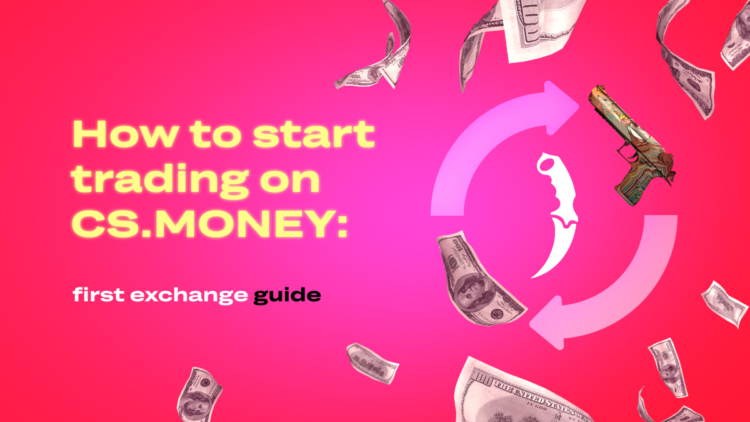
Step one: Steam account
Chances are, you passed the first step long before you decided to purchase your first skin. But just in case, we’ll go over it again. To trade skins, you need to have a Steam account. Important note: a random newly-created account won’t do. You need a second-level Steam account with an enabled Steam Guard Mobile Authenticator.
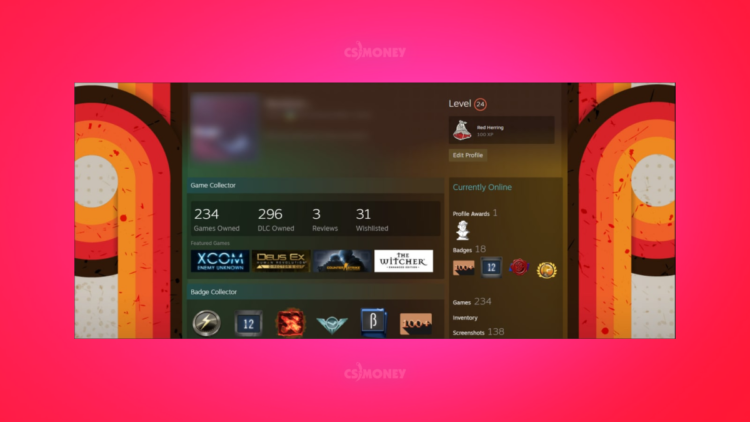
With the level, it’s simple. You can view it in your Steam profile — most likely, it’s a two-digit number. If you have zero or first level for some reason, here are some tips on how to raise it. For starters, add 5 bucks to your Steam wallet or buy a game in the Steam store for at least five dollars. After that, you can gain more experience by buying games, collecting badges, or completing Steam community tasks. We recommend the latter: those tasks are easy to complete, and they give you a lot of experience.
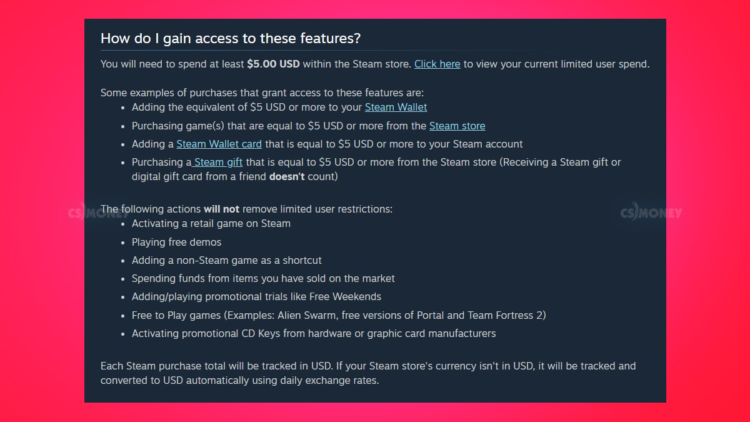
The Steam Guard Mobile Authenticator shouldn’t pose any difficulties either.
- First, install the Steam mobile app on your smartphone and log in to your account. Already logged in?
- Open the menu and select Steam Guard — the first item at the top.
- Click the “Add Authenticator” button.
- Then, enter the required data and wait for an SMS with the code.
- Once you’ve entered the code, save the recovery code from the screen — and you’re done.
You have an enabled Steam Guard Mobile Authenticator!
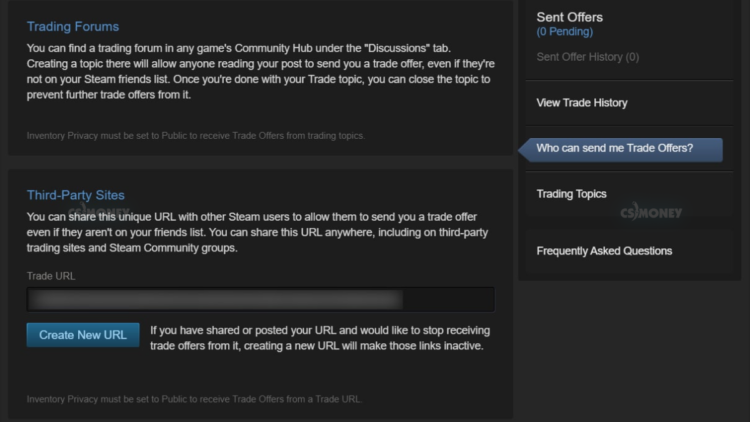
Even if you’re not going to trade, we still suggest that you enable Steam Guard. Two-factor authentication is the surest way to protect your account from hackers. Cybersecurity is crucial, buddy!
Step two: trade link
Okay, step one is behind us. Let’s proceed to the second one, where you’ll establish a link between your Steam and CS.MONEY accounts. First, make sure your inventory is open on Steam. To this end, enable access to your inventory in your profile settings.
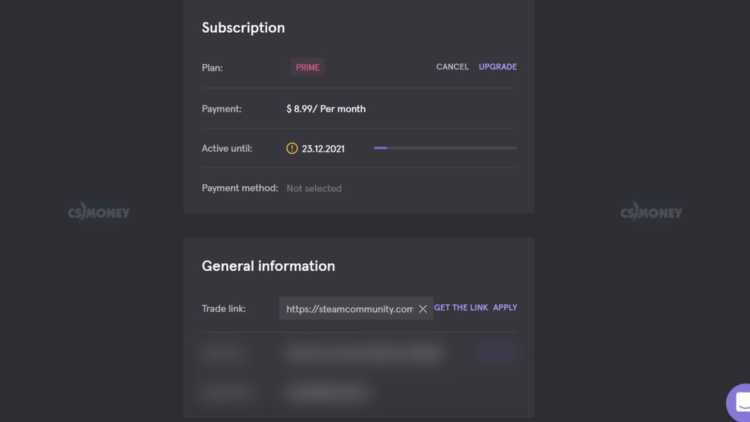
You’ll also need a trade link. There are two ways to get one.
The first is in your CS.MONEY account.
- In the upper right corner, click on your profile pic and go to your personal account.
- There, go to “General Information” and click “Get link”.
- After that, a Steam page will open where you’ll find the link you require in the “Third-party sites” section.
- Copy and paste it into the corresponding field in your CS.MONEY account.
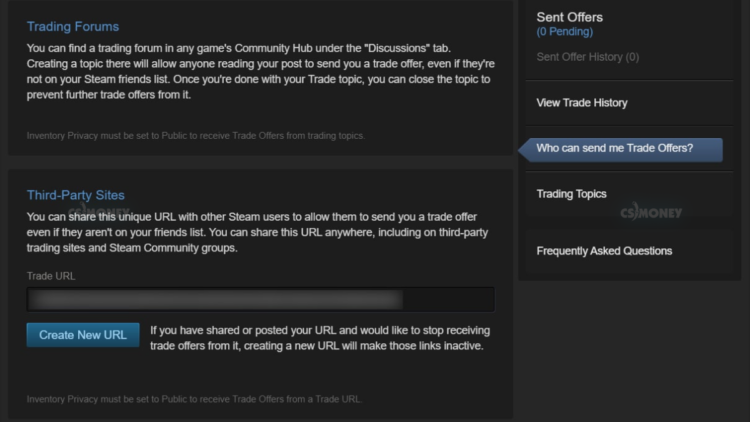
The second one is in your inventory.
- Open Steam and go to your inventory, then to the Trade Offers. There, find the “Who can send me Trade Offers?” line on the right side. Click on it and scroll down.
- In the “Third-Party Sites” section, you’ll find the trade link you’re looking for.
- Copy it and paste it into the appropriate field in your CS.MONEY account.
Step three: trade!
Your Steam profile is ready, and you have the necessary link in your CS.MONEY account. Time to start trading. We have two modes at CS.MONEY: Store and Trade. We’ll look at Trade mode in greater detail another time. The main thing for now: you can’t use your Trade balance in Store mode; however, you can make purchases directly with your card.
Presently, let’s focus on Trade. To enter this mode, open CS.MONEY and select the “Trade” tab on the top vertical bar.
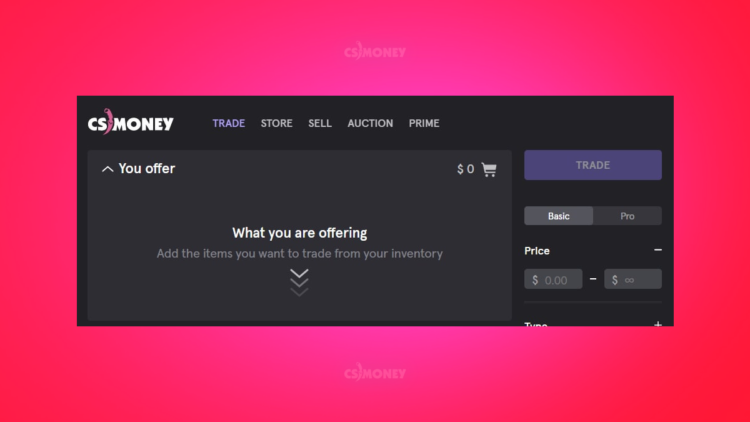
On the left is a window with your inventory, on the right is the CS.MONEY inventory. In between is a panel with filters. On the top right, next to your profile pic, you’ll see your balance in Trade mode. To trade a skin, you can use your skins, your balance, or both together.
First, use our filters and the search option to find the skin you want. Found it? Now click on it, and it will go to your basket.
Afterward, select skins from your inventory that you want to trade. To do this, just click on items in your inventory window. Once you have enough, click “Trade” and wait for a Trade Offer from our bot. The change from the transaction will be added to your balance automatically.
Besides skins, you can use your balance. To do this, you’ll need to add funds to it. It’s easy: there’s a top-up button in your inventory window. Click on it, enter the amount, choose the payment method, and leave your contact information. That’s it: your balance is topped up, and you’re ready to trade.
Let’s flex together: it’s FLEX FRIDAY
Now’s the perfect time to top up your balance. At the moment, CS.MONEY is hosting the FLEX FRIDAY event. For the duration of the event, you’ll get a +50% deposit bonus! That is, if you add 100 bucks, you’ll receive $150 on your CS.MONEY balance. Hurry up: the event will only last from November 26 to 28.
In addition to the huge deposit bonus, FLEX FRIDAY offers you the chance to participate in a prize giveaway. To that end, get ready to storm in big-time. The bigger the sum you add to your balance, the bigger the prizes!
- If you deposit a hundred dollars or more, you qualify for the Silver Flex pool;
- Adding three hundred bucks to your balance gets you into the Gold Flex pool of prizes;
- Five hundred and more — welcome to Global Flex!
See the pictures below for the lists of prizes at each level.



You don’t have to add funds to your account in a single transaction. We take into account all of your deposits in the course of the event. You can see your current top-up amount in your personal account. The winners will be announced in a live broadcast on December 1.
As you can see, there’s nothing complicated about your first trade. In just a few minutes, you can pass all three steps and get a fancy new skin. You can pick several skins for your inventory from one of our cool loadouts.
But there’s more. If you want to stay in the know about the best ways to trade skins and CS.MONEY events, follow our social networks, like Twitter. There, we post cool memes, great ideas for your inventory, and important info for your trades. Sign up to make sure you don’t miss a thing!
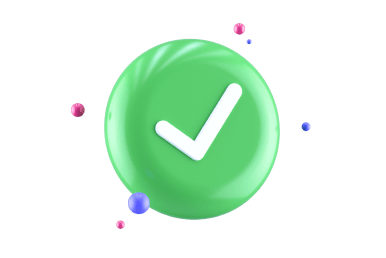
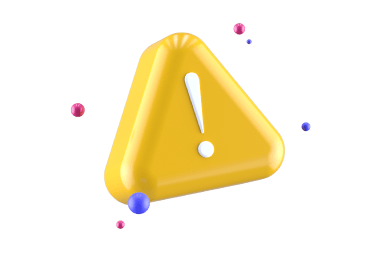
Do you like getting CS:GO news in our vibe?
What are you waiting for? Hit subscribe!