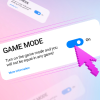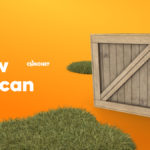In the Counter-Strike: Global Offensive community, there are many questionable statements circulating. Take, for instance, those rather common tips on launch options, most of which are actually downright harmful. Today, the CS.MONEY Blog will answer another extremely popular and controversial question: what resolution is better for playing Counter-Strike: Global Offensive?

What is resolution anyway?
The screen resolution is a term that normally stands for the size of the image displayed on the screen. The higher the resolution, the more pixels and the more detailed the picture. It’s simple.
Resolutions are usually measured as pixels, horizontally and vertically. For example, 1920×1080 or 800×600. And although the resolution can amount to any figures, today’s monitors come in one of several trendy formats. The most popular is 16×9, a format with 9 vertical pixels per 16 horizontal ones. A 1920×1080 is basically just a 16×9 image.
What resolutions are there in CS:GO?
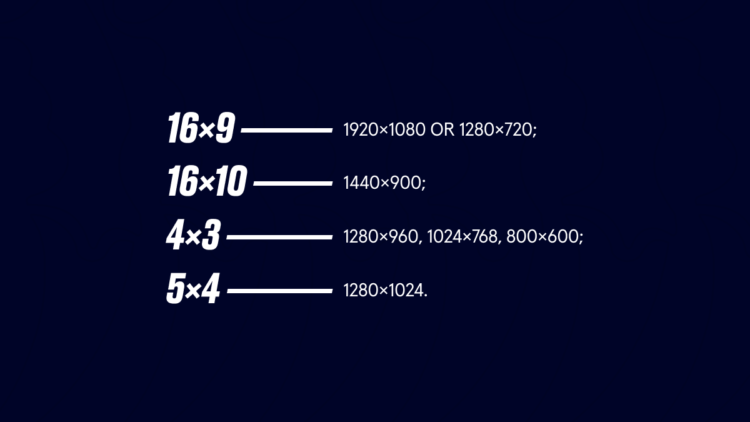
Short answer: all of them. You can run the game on 9×16, 1×1, or 71×37. However, these experiments require some tricks. From the game menu, you can select one of the four resolution formats:
- 16:9 — 1920×1080 or 1280×720, for example;
- 16:10 — for instance, 1440×900;
- 4:3 — 1280×960, 1024×768, 800×600, and others;
- 5:4 — 1280×1024.
As for the first three formats, you can enable them in the settings, then specifying the desired resolution from the drop-down list below. With the last one, it’s a bit more interesting: to convert your image in Counter-Strike: Global Offensive into the 5×4 format, you’ll need to set the 4×3 format in the settings and then find the 1280×1024 resolution on the list. This is how you can get the closest to a square picture in Counter-Strike: Global Offensive.
You can also set your own resolution. To this end, you must specify the -w and -h paired commands in the launch options. For example, typing the commands -w 1000 -h 1000 will result in the game launching with a resolution of 1000×1000. However, we don’t recommend toying around with these commands, since there’s no benefit from such experiments.
What’s the difference between the resolutions in CS:GO?
Depending on what resolution you opt for, your in-game field of view changes. However, the field of view and resolution aren’t one and the same. The fact is, changing the resolution affects the horizontal view. Roughly speaking, in order to convert the picture from 16×9 to 4×3, the game simply crops its edges.
Importantly, the vertical eye shot remains the same. Unlike other shooters, such as Rainbow Six Siege, where you can adjust the field of view, Counter-Strike: Global Offensive offers no such feature. Regardless of the resolution, all players always see the same picture vertically, with only the horizontal coverage varying.
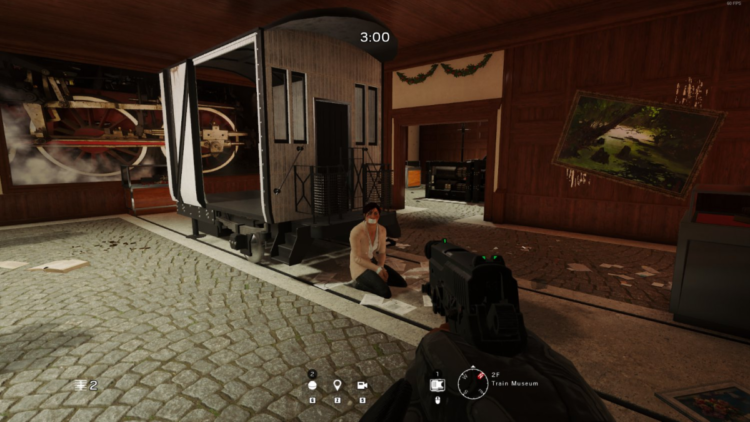
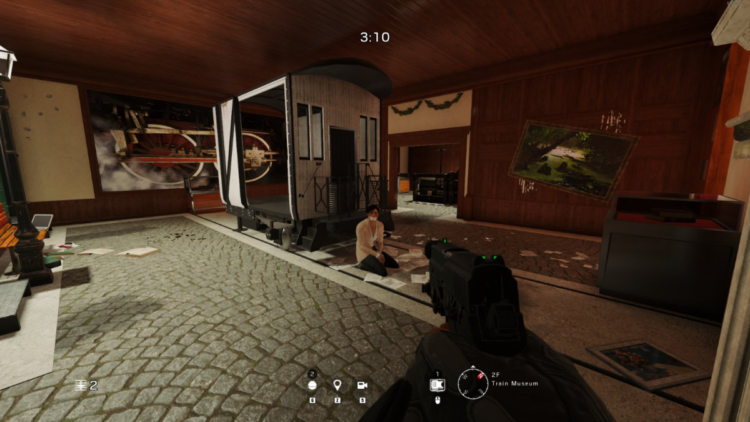
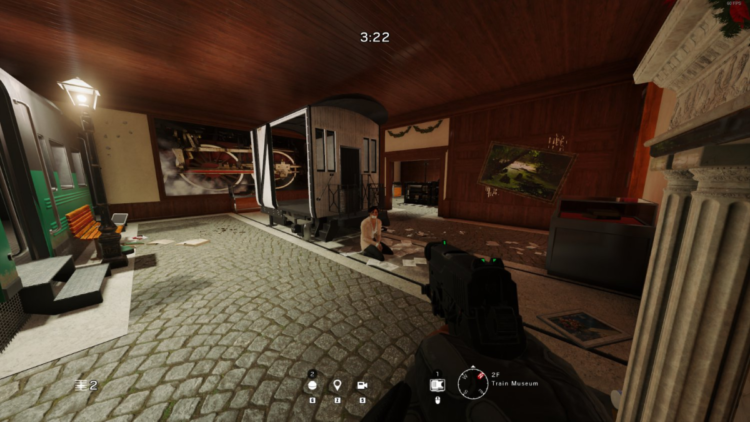
Two different 4:3s
In the topic of resolution in Counter-Strike: Global Offensive, there’s an obvious elephant in the room: black bars and stretched 4×3. These are two different movements among fans of the 4×3 format. The first group —let’s call it black bars — includes those playing with a 4×3 image that doesn’t adjust to the monitor format, which results in two wide black bars, to the left and right of the picture.
The second group also uses a 4×3 image, but the software stretches according to the screen format, thus deforming the image. Horizontally stretched at the top and bottom, the picture becomes wider.
The key difference between these two movements is that with black bars, the proportions in the image are preserved. That is, a player model, for example, will occupy the same space on the screen for those who play on 4×3 and 16×9 alike. Contrariwise, in case the picture is stretched, the characters become wider, along with the rest of the image.
Notably, models don’t change their proportions in relation to the image itself. They get wider because the whole picture has become wider. This is a crucial detail, since it means that the movement of models accelerates horizontally along with their expansion in width.
Why is 4:3 so popular?
At this point, you might have already wondered: why are we talking about the 4×3 format at all? Indeed, it does seem odd. According to stats on software used by Steam users, the vast majority of players have 16×9 screens. What’s more, the aforementioned 1920×1080 resolution is the choice of two out of three players! Counter-Strike: Global Offensive dropped in 2012, when widescreen monitors had already become the industry standard.
So why is the discussion around 4×3 still a thing? The reason is the legacy of the previous Counter-Strike installments. Back in the Counter-Strike 1.6 and Counter-Strike: Source days, the 4×3 screens were all the rage. Most of the pros played on them, and old-timers eventually got used to this format.
And that’s exactly why 4×3 is still popular. New players come to the game and want to be like Nikola “NiKo” Kovač or Oleksandr “s1mple” Kostyliev. Of course, they copy the pros’ settings. The latter, in turn, include… that’s right, the resolution. Both NiKo and s1mple, like most pros, play with a 4×3 picture. Would-be stars begin their careers with a 4×3 picture, too, so their fans copy their settings. The spiral of history, no less.
So 4×3 is a matter of habit, not a useful idea?
Yes and no. The 4×3 format has two significant advantages over the 16×9 format. The first is the size of the picture. A 1920×1080 image has more than two million pixels, whereas the 1280×960 one, which NiKo’s choice, has almost half that number, a million and two hundred thousand pixels.
Reducing the resolution of the picture is one of the easiest and most popular ways to improve performance. Performance-wise, a 4×3 picture noticeably beats a 16×9 picture. If you have weak hardware — say, you play with integrated graphics in the processor — you may consider switching to the 4×3 format. This can come in handy if you wish to bring your FPS to a comfortable level.
The second advantage: changing the format is the only way to limit your field of view in-game. Peripheral vision plays a cruel joke on some players. Looking at the center of the screen, at the crosshair, they become distracted by stimuli on the screen’s edges. So the ability to crop the picture is a great way to remove the disturbances and preserve the focus. If your perception is similar, the 4×3 format may also be just the ticket for you.
As for the difference between black bars and a stretched picture, it’s a matter of habit. If you feel that increasing the physical size of the models on the screen makes your game better, you might also try just sitting closer to the screen. No sarcasm intended: many pros do that, sitting just a few centimeters away from the display.

How do I make black bars or a stretched image in CS:GO?
If you’ve decided to give the 4×3 format a chance, you’ll have to deal with graphics drivers. Let’s start with the easy way. To play with black bars, you most likely just need to change the resolution in the Counter-Strike: Global Offensive settings. That should automatically result in a cropped picture on your monitor.
In rare cases, the picture will immediately get stretched. To address this, you’ll need to tweak a couple of settings used to create a stretched picture.
So, to stretch square-format CS to full screen on an Nvidia GPU, do the following steps:
- Right-click on the desktop and select Nvidia Control Panel from the drop-down menu;
- In the window that opens, go to the Display tab and select Adjust Desktop Size and Position;
- Select the GPU and enable the full-screen scaling mode, thus stretching the picture. If you need black bars and the picture’s already stretched, your choice is aspect ratio;
- Apply the settings and set the desired resolution in the game.
For AMD GPUs, the process is similar, but the GPU driver interface is a bit different. Here’s a step-by-step instruction:
- Right-click on the desktop and select AMD Radeon Software from the drop-down menu;
- In the window that opens, go to the Display tab and find the Scaling Mode area;
- Select Full panel for a stretched image and Preserve aspect ratio for black bars;
- Apply the settings and set the desired resolution in the game.
For owners of integrated Intel GPUs, the algorithm is different:
- Open Intel® Graphics Command Center;
- In the program’s window, select Display;
- Find the Resolution parameter and set the resolution you want in CS:GO;
- Below, near the Scale parameter, select Stretched. To get black bars, just set the standard resolution of the screen, which will make the Stretched option simply disappear from the Scale menu;
- Apply the settings and set the desired resolution in the game.
As you can see, creating a stretched picture is no rocket science. You can achieve the desired result in just a couple of clicks.
One last tip
To conclude, the CS.MONEY Blog will give you two further pieces of advice. First: don’t copy pros’ settings. With times of Quake long gone, it’s impossible to get an advantage in CS:GO by tweaking the config. Sights, resolutions, mouse sensitivity — all these are a matter of personal preference.
Second: if you decide to stick with the 4×3 format, try playing with a resolution that has the same vertical size as your screen. For example, 1440×1080 if the standard resolution of your monitor is 1920×1080. This option will cut the unnecessary viewing angle, boost FPS, and help avoid a poor and pixelated picture.
There’s a way you can regularly get useful and exciting info about CS:GO and skins without any effort. Just sign up for our newsletter, and we’ll send you the best stuff from the CS.MONEY Blog on a regular basis.