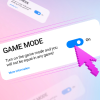Unlike many other FPS competitive games, Counter-Strike: Global Offensive has a developer console and it is available to all players. It’s mostly used to fine-tune your game. Or have some fun. Console requires commands, and in case you want to know all console commands, CS.MONEY Blog lists the most important and useful ones in CS:GO.

Just keep in mind that mostly console commands work only on your server or while playing with bots. If you try to enter some while playing matchmaking or FACEIT, nothing will happen. Only personal commands will work, those that do not affect the game of other people in any way, like switching the carrying hand to the left, adjusting the crosshair, HUD, graphics, etc.
- How To Open CS:GO Console?
- Change round time via CS:GO console
- Changing hand to the left in CS:GO console
- Adding or removing bots via the console
- Set Up Binds via CS:GO Console
- Boost FPS in CS:GO Using Console
- How to kick a player in CS:GO via console
- Get money or weapons using CS:GO console
- Auto Bunnyhop Setup in CS:GO via Console
- CS:GO Crosshair Adjustment via Console
- Shoot with mouse wheel using a console command
- Net_graph and why you need it
How To Open CS:GO Console?
It’s okay if you don’t know how to open the console in csgo. It’s pretty simple! Launch the game and press the tilde key (“~” on the keyboard), it is located to the left of the number 1 and above TAB. If nothing happened, your console is not yet available. To change this, you need to go to the game settings and find Enable Developer Console. Select “Yes” from the drop-down menu. GJ! Now you can open the console.
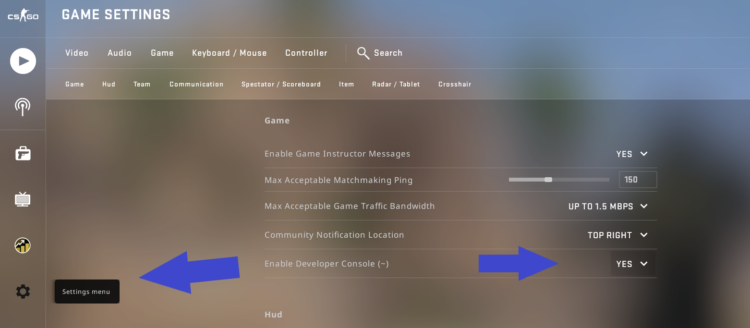
Change round time via CS:GO console
You can change the time of the round with a command.
- mp_roundtime_defuse [VALUE]
Replace VALUE with a number. Note! This value stands for minutes. Therefore, if you want your rounds to be one and a half minutes (90 seconds), the command have to look like this: mp_roundtime_defuse 1.5. This setting can only be applied to your own server! That is, only if you are the host or have access to the server’s console.
Changing hand to the left in CS:GO console
Through the CS:GO console you can also switch how your hands are positioned on the screen. That is, to hold your guns in the left hand. For this, use:
- cl_righthand [VALUE]
Apparently, if this command (right hand) is enabled (has 1 as value), you will hold the weapon as usual, in you right hand. And with the value is set to 0, it will be in the left. You can enter this command at any time during the game.

Changing hands is an extraordinary idea that will help not only to better flick and see the right side of the screen, but also to look at the skins literally at a different angle! And the best and cheapest skins are surely available at CS.MONEY Trade.
Adding or removing bots via the console
This one is quite simple. To add bots, you need to type bot_add as the command. Regular bot_add will add bots to the server, and they will be distributed by teams.
You can also add bots to specific teams. For this, use bot_add_t and bot_add_ct commands to add bots as Terrorrists (T-side, Attackers) and Counter-Terrorsits (CT-side, Defenders), respectively.
To remove bots, you need to use bot_kick. Bot_kick will… kick all bots from the server. But surely, you can tweak it a little: for example, bot_kick ct will remove only CT bots from the server, and bot_kick edo will remove the bot named Edo.
Set Up Binds via CS:GO Console
To set up or create a bind via the console in CS:GO, use
- bind [key] [command]
For example, bind n noclip uses the console command noclip when your press N. More importantly, using binds, you can configure, for example, jumpthrow. This is a very useful bind that helps with made throws. If you want a better explanation why and how to use JUMPTHROW, just read the provided guide.
Boost FPS in CS:GO Using Console
Unfortunately, most console commands will not help you increase FPS in CS:GO. But there’s an exception! For example, r_drawparticles 0 disables particle drawing, and mat_queue_mode -1 uses a queue mode that can improve performance. Note that FPS boosting console commands are almost imperceptible. Therefore, if you want to know how increase your number of frames per second in CS:GO, you better use our separate guide.
How to kick a player in CS:GO via console
There’s a console command to kick a player from the server without voting. But it works only if you have access to the server console or it’s your server. To do this, use kick [player nickname]. In a regular match, this command won’t do: you will have to launch a vote to kick a player. Please, remember that by kicking a player from a match, your team won’t have a replacement even with a bot. So don’t rush to kick teammates after an unsuccessful round.
Get money or weapons using CS:GO console
You can drop yourself a weapon, just use this command: give weapon_[weapon name]. It instantly gives you the weapon you want. If your wepaon slot is already filled, the gun will drop to the ground. Here is a list of commands for popular CS:GO guns:
- give weapon_m4a1_silencer
- give weapon_m4a1
- give weapon_ak47
- give weapon_awp
- give weapon_deagle
- give weapon_usp_silencer
- give weapon_glock
You can also change the amount of starting money in a round by mp_startmoney [value]. Instead of VALUE, type in whatever sum you want. The default value is 800.
Auto Bunnyhop Setup in CS:GO via Console
Did you know that you can enable automatic bunnyhop in CS:GO? To do this, you need to use several commands. First, enter sv_cheats 1 in the console and Submit. This command enables cheats. Next, use sv_autobunnyhopping 1. This command enables automatic bunnyhopping when you press Spacebar. Finally, the last command is sv_enablebunnyhopping 1. It enables bunnyhopping on your server.
CS:GO Crosshair Adjustment via Console
You can set up or adjust your crosshair using not only special maps or Main Menu Settings, but also through the CS:GO console. Sometimes it’s even more convenient than through any other options. Using the following console commands for crosshairs you can set values unavailable in the menu.
- cl_crosshairstyle [VALUE] (choose 0 to 5, changes crosshair style)
- cl_crosshaircolor [VALUE] (choose 0 to 4, changes crosshair colour)
- cl_crosshairdot 0 removes the dot from crosshair’s centre (type 1 to add back)
- cl_crosshairsize changes crosshair size
- cl_crosshair_drawoutline 0 removes crosshair’s outline (type 1 to add back)
- cl_crosshairgap changes the gap between CH’s elements
By the way, if you want s1mple’s crosshair, since he’s the best CS:GO player in the world, open this guide and learn which console command to type in to have it!
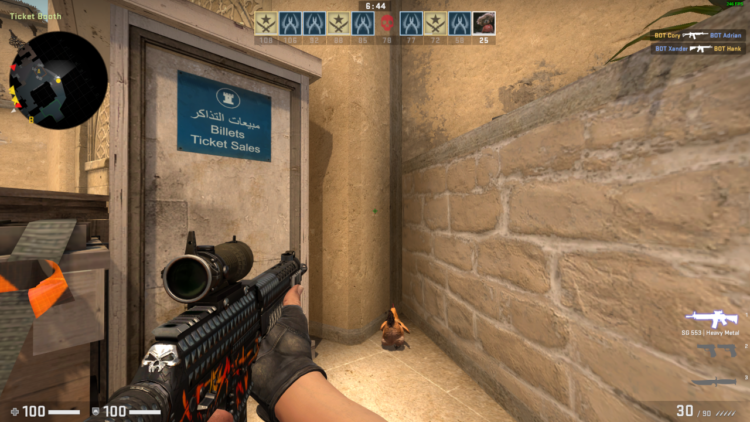
Shoot with mouse wheel using a console command
You can bind shooting to your mouse wheel in CS:GO. With this tweak, you can shoot a lot faster from guns like Tec-9. To do this, use these two console commands: bind mwheelup “+attack” and bind mwheeldown “+attack”. Here you go, shooting is now binded to your both UP and DOWN mousewheel buttons!
Net_graph and why you need it
This simple console command is one of the most popular and useful commands in the whole CS:GO game. Net_graph will display your main in-game paramters on your screen. Such as FPS, VAR, your ping, packet loss %, tickrate, and many more. It’s quite a great thing to have enabled, but please be attentive and don’t look at it too frequently during your matches.
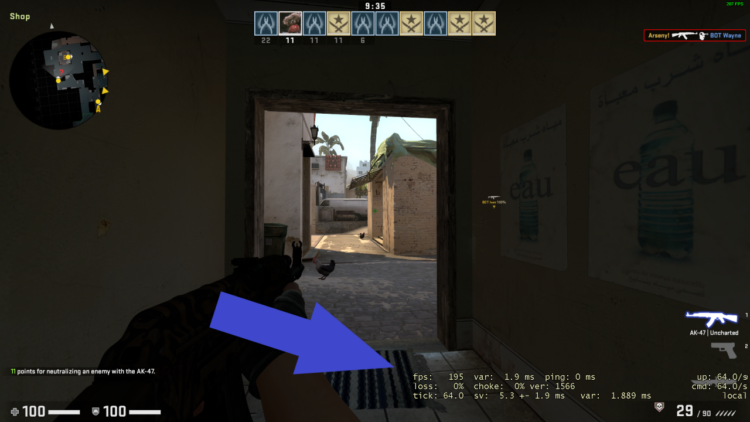
Apparently, CS:GO console is an amazing and helpful tool that allows you to tune and tweak your game as you like. Nevertheless, it’s only one of many significant things you have to know about CS:GO. Follow our Blog to learn more about the most importnat CS:GO mechanics, guides, skins compilations, interviews and more!