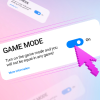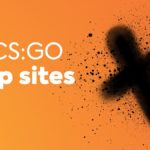You look at it every match, your eyes constantly riveted to it. Of course, we’re talking about the crosshairs. Surprisingly, this little thingy can also have an impact on the game. The CS.MONEY blog is here to tell you how to adjust it.
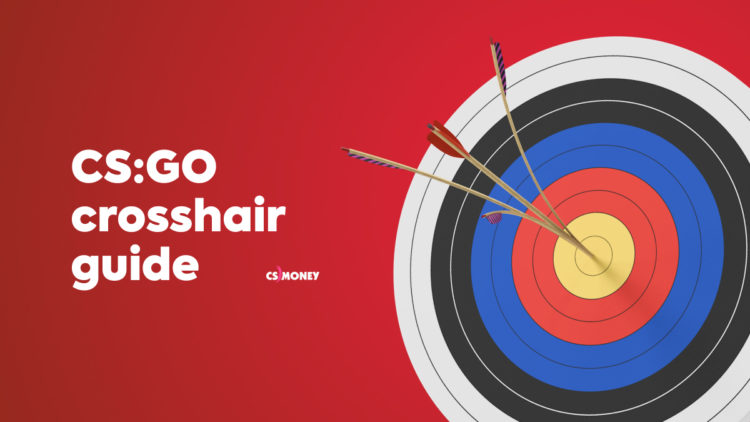
Ways to adjust crosshairs
There are three ways to adjust crosshairs: the developer console, in-game settings, or special maps. Spoiler alert: one of these is redundant. Let’s figure this out.
Adjusting crosshairs via in-game settings
That’s the easiest and most accessible option, which appeared in the game in 2017 along with the latest update for the map Dust 2. The number of parameters is truly impressive. To find the required section, you need to:
- Go to the game settings;
- Open the “Game” tab;
- Scroll down and find the aim settings.
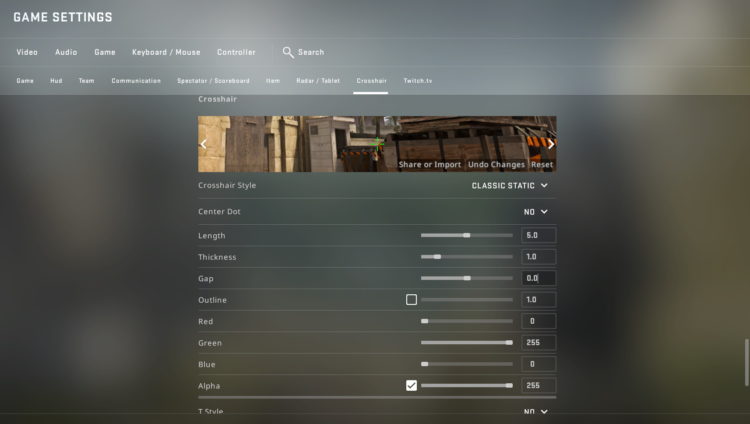
There are really a lot of parameters there, from choosing one of the presets to the thickness of the outline. Here you can also instantly view how the crosshairs look on different maps, which is a really nice bonus. Let’s elaborate on each slider.
- Crosshair Style — Choose one of five crosshair options with specific settings.
- Center Dot — A small dot is placed in the center of the crosshairs.
- Length — Parameter that determines the length of your crosshairs; its values vary from 0.1 to 10.
- Thickness — Parameter that determines the thickness, from 0.1 to 6.
- Gap — The internal distance of the crosshairs.
- Outline — When enabled, an outline is added to the crosshairs, its thickness varying from 0 to 3.
- Color — Color saturation of the sight.
- Transparency — Transparency value of the crosshairs, from 0 to 255.
- T Style — Removes the top line of the crosshairs.
- Weapon specific gap — Depending on the weapon, the crosshairs will change.
The main problem is that not all options are included in the menu. Still, those that suffice in 99% of cases. So if you just want to find your perfect crosshairs, you should first tweak the in-game settings.
Adjusting crosshairs through the developer console
To open the developer console, press the “~” button. If nothing happens, go to the settings. Select “Yes” under “Enable Developer Console.”
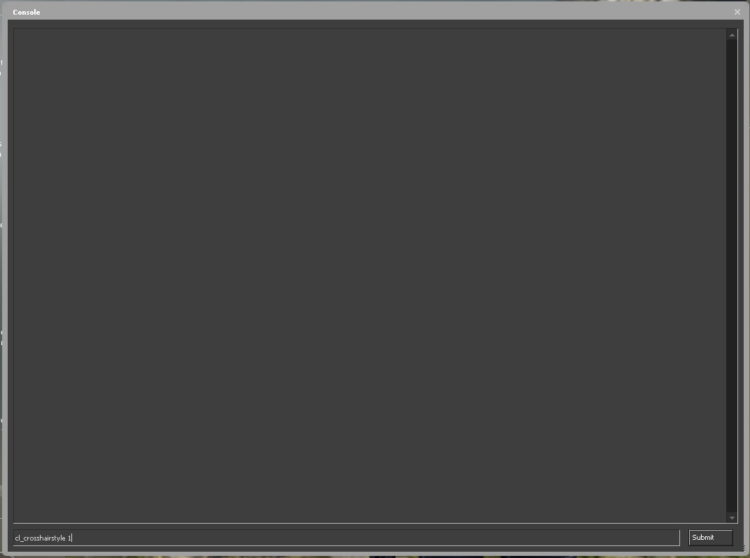
There are a lot of commands for fine-tuning. Below are the main ones.
- cl_crosshaircolor 0 — Make the aim red.
- cl_crosshairstyle 1 — Static style.
- cl_crosshairstyle 3 — Classic dynamic crosshairs.
- cl_crosshairgap 1 — Size of gap in the crosshairs.
- cl_crosshairsize 0.5 — Size of the crosshairs.
The console has one problem: it’s not particularly convenient to use. But it offers one great advantage too. Namely, you can copy commands into it. So, for instance, if you want to copy s1mple’s crosshairs, the console is the best tool. Just don’t forget about the limitation on the characters in one command!
Special maps
The third and last method. It’s no rocket science: download a map from the Workshop and open it. A great example of such a map would be crashz’ Crosshair Generator v3. To select the crosshairs you want, just shoot at it, and it will instantly be applied.
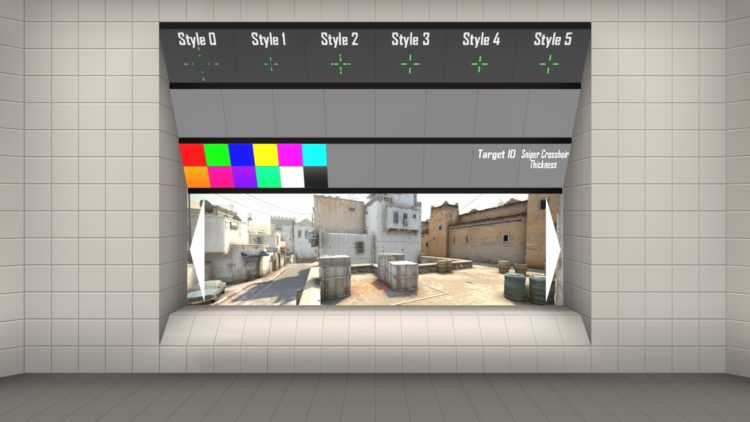
On the walls are the crosshairs of pro players from famous teams, and you can instantly try them out with a shot. After you leave the map, the last crosshairs selected will remain applied.
It’s not a bad option, but it’s a little outdated. The console will handle quick editing of the crosshairs faster, and it’s a little easier to adjust it in the game menu. However, if you’ve already adjusted your crosshairs this way, maps from the Workshop are still a great tool for the task in question.
Through the crosshairs, players can express their preferences in the game. Some like the fine white dot, others choose the tried-and-tested classics. There are also those into modernist style, i.e. updated CS:GO crosshairs. Another way to emphasize their individuality is skins.
At CS.MONEY, you don’t need to open the console or download a map to find a skin you like. A flexible filter system and two sections of the site will help you find the best deal and buy the skin you like in the blink of an eye. Be sure to check it out.